You can deploy ScaleArc in one of two ways on GCP:
- Using the public image (from the marketplace)
- Doing a custom install
Marketplace
ScaleArc database load balancing is available on the Google Cloud Platform as a virtual machine (VM) image. The VM image contains the latest version of ScaleArc optimized for use with Google Cloud Platform Compute Engine.
Prerequisites
You need the following to get started:
- Google Cloud Platform account
- MySQL (Google Cloud Engine) database servers on cloud VMs
Installing the ScaleArc VM
Follow the steps below to set up a ScaleArc environment on the Google Cloud Platform using Cloud Launcher.
- Access ScaleArc for MySQL page in Google Cloud Launcher and click on the Launch On Compute Engine button.
The Google Developers Console window opens. Create a new VM instance and specify the deployment name, zone, machine type, and boot disk.

In the Firewall section, make sure to Allow HTTP, HTTPS, TCP port 22, and TCP port 3306 traffic check boxes.
- Locate Custom metadata > scalearc_user_password. Copy this system-generated password for reuse when you initialize ScaleArc on Google Cloud.
- Click the Deploy button. The Google Deployment Manager confirms that ScaleArc was deployed successfully.
Log in to ScaleArc
You are now ready to log into ScaleArc.
- Browse to the IP address to set up ScaleArc.
- A successful network setup brings up the Welcome screen. You are now ready to initialize ScaleArc.

Custom install
Prerequisites
You need the following to get started:
- A Google Cloud Platform account
- MySQL (Google Cloud Engine) database servers on Cloud VMs
- ScaleArc 3.12 RPM installer
Deployment Procedure
Since the ScaleArc RPM installer checks for CentOS version, disk, and RAM size, a deprecated version of CentOS from Google Cloud Platform needs to be deployed to expand the disk. Follow the steps below to begin the deployment process.
- Login to htts://console.developers.google.com using your credential.
- Scroll down to Compute Engine, click Images, click Show Deprecated Images.
- Select centos-6-v20170227 and click on Create Instance.
- Fill in the following details.
- Instance Name
- Zone (choose a zone to launch the instance)
- Machine type (at a minimum select n1-standard-4)
- In the Boot disk pop up screen, select CentOS 6, and set the disk size to 50GB or more
- Under Firewall settings, select Allow HTTP and HTTPS traffic
- Click Create to complete the VM creation.
- To SSH directly from your web browser in the Google Cloud Platform Console, go to the VM Instances page. In the list of virtual machine instances, click the SSH button in the row of the instance to which you want to connect.
Run the following from the command line as a sudo user.
# rpm -ivh "https://idblb-iso.s3.amazonaws.com/scalearc-3.11.0.2.1/RPMs/idb_installer-3.11.0.2.1-7.x86_64.rpm?AWSAccessKeyId=AKIAIIM5N6CCFZ76RTNQ&Expires=1521950132&Signature=2ELcNYFWHJfTNoyZTugL85JPaSo%3D"The following RPM is installed by default on the Google CentOS image. This RPM is not required and will cause conflicts with the deployment if it is not removed. Remove the RPM from the machine.
yum remove augeas-libsRemoving the RPM will remove the below dependencies as well.
Dependencies Resolved ======================================================================================= Package Arch Version Repository Size ======================================================================================== Removing: augeas-libs x86_64 1.0.0-10.el6 @anaconda-CentOS-201508042137.x86_64/6.7 949 k Removing for dependencies: abrt x86_64 2.0.8-40.el6.centos @base 753 k abrt-addon-ccpp x86_64 2.0.8-40.el6.centos @base 195 k abrt-addon-kerneloops x86_64 2.0.8-40.el6.centos @base 28 k abrt-addon-python x86_64 2.0.8-40.el6.centos @base 20 k abrt-cli x86_64 2.0.8-40.el6.centos @base 0.0 abrt-libs x86_64 2.0.8-40.el6.centos @base 28 k abrt-python x86_64 2.0.8-40.el6.centos @base 52 k abrt-tui x86_64 2.0.8-40.el6.centos @base 17 k libreport x86_64 2.0.9-32.el6.centos @base 1.2 M libreport-cli x86_64 2.0.9-32.el6.centos @base 26 k libreport-compat x86_64 2.0.9-32.el6.centos @base 7.6 k libreport-plugin-kerneloops x86_64 2.0.9-32.el6.centos @base 18 k libreport-plugin-logger x86_64 2.0.9-32.el6.centos @base 23 k libreport-plugin-mailx x86_64 2.0.9-32.el6.centos @base 33 k libreport-plugin-reportuploader x86_64 2.0.9-32.el6.centos @base 35 k libreport-plugin-rhtsupport x86_64 2.0.9-32.el6.centos @base 79 k libreport-plugin-ureport x86_64 2.0.9-32.el6.centos @base 25 k libreport-python x86_64 2.0.9-32.el6.centos @base 73 k Transaction Summary =================================================================================================== Remove 19 Package(s)Open a second SSH session to follow the install log for ScaleArc.
# tail -f /var/log/scalearc-install.logRun the custom installer as shown below.
# cd /opt/idb/bin/ # ./custom_install.sh -c RackspaceThe custom installer will fail while performing a precheck if an RPM of a higher version is found than what ScaleArc supports.
Below is an example of a failure message.

From "/var/log/scalearc-install.log" determine the failed RPM.
Add the list of RPM's below to the ignore list.
strace-4.8-10.el6.x86_64.rpm sysstat-9.0.4-31.el6.x86_64.rpm tar-1.23-15.el6_8.x86_64.rpm tcpdump-4.0.0-9.20090921gitdf3cb4.2.el6.x86_64.rpm tzdata-2017a-1.el6.noarch.rpm tzdata-2016j-1.el6.noarch.rpm udev-147-2.73.el6_8.2.x86_64.rpm util-linux-ng-2.17.2-12.24.el6_8.3.x86_64.rpm yum-3.2.29-75.el6.centos.noarch.rpm zip-3.0-1.el6_7.1.x86_64.rpm perl-Module-Pluggable-3.90-141.el6_7.1.x86_64.rpm perl-Pod-Escapes-1.04-141.el6_7.1.x86_64.rpm perl-Pod-Simple-3.13-141.el6_7.1.x86_64.rpm perl-libs-5.10.1-141.el6_7.1.x86_64.rpm perl-version-0.77-141.el6_7.1.x86_64.rpm quota-3.17-23.el6.x86_64.rpm rdma-6.8_4.1-2.el6_8.noarch.rpm selinux-policy-3.7.19-292.el6_8.3.noarch.rpm selinux-policy-targeted-3.7.19-292.el6_8.3.noarch.rpm augeas-libs-1.0.0-10.el6.x86_64.rpm bash-4.1.2-41.el6_8.x86_64.rpm cronie-1.4.4-16.el6_8.2.x86_64.rpm cronie-anacron-1.4.4-16.el6_8.2.x86_64.rpm db4-4.7.25-20.el6_8.1.x86_64.rpm db4-utils-4.7.25-20.el6_8.1.x86_64.rpm device-mapper-1.02.117-7.el6_8.1.x86_64.rpm device-mapper-event-1.02.117-7.el6_8.1.x86_64.rpm device-mapper-event-libs-1.02.117-7.el6_8.1.x86_64.rpm device-mapper-libs-1.02.117-7.el6_8.1.x86_64.rpm dmidecode-2.12-7.el6.x86_64.rpm dracut-004-409.el6_8.2.noarch.rpm dracut-kernel-004-409.el6_8.2.noarch.rpm grep-2.20-5.el6_8.x86_64.rpm initscripts-9.03.53-1.el6.centos.2.x86_64.rpm libX11-1.6.3-2.el6.x86_64.rpm libX11-common-1.6.3-2.el6.noarch.rpm libblkid-2.17.2-12.24.el6_8.3.x86_64.rpm libpcap-1.4.0-4.20130826git2dbcaa1.el6.x86_64.rpm libudev-147-2.73.el6_8.2.x86_64.rpm libuuid-2.17.2-12.24.el6_8.3.x86_64.rpm libxcb-1.11-2.el6.x86_64.rpm lvm2-2.02.143-7.el6_8.1.x86_64.rpm lvm2-libs-2.02.143-7.el6_8.1.x86_64.rpm mdadm-3.3.4-1.el6_8.5.x86_64.rpm mlocate-0.22.2-6.el6.x86_64.rpm nss-softokn-3.14.3-23.3.el6_8.x86_64.rpm nss-softokn-freebl-3.14.3-23.3.el6_8.x86_64.rpm parted-2.1-29.el6.x86_64.rpm perl-5.10.1-141.el6_7.1.x86_64.rpmRe-run the installer and repeat the steps above until all conflicting RPM's are added to the ignore list.
Add RPM to /opt/idb/bin/ignore_rpm_versions.conf and run the ScaleArc installer again using the command below.
# ./custom_install.sh -c RackspaceBrowse to the IP of the VM to access the ScaleArc UI.
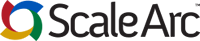
Comments