Configuring each cluster in ScaleArc requires you to define the inbound interface and a listening port as well as the outbound interface for each database server.
Since each cluster is essentially a pairing of IP address and TCP port at the network level, each cluster must be unique in these settings. The same IP address can be used as the inbound IP for more than one cluster provided that each cluster is configured for a different TCP port. The opposite holds true as well. The same TCP port can be used for more than one cluster provided that the inbound IP address is unique in the configuration. If more than one IP address is needed for your ScaleArc system, please refer to Set up network configuration for instructions on adding additional IP addresses.
Note that the inbound and outbound IP addresses can be changed after you have created the cluster. However this requires you to stop the cluster, resulting in service disruption. Alternatively, you can use the Copy Cluster option to duplicate the existing cluster configuration on a new IP address/port combination. Once completed, shift the the application traffic from the old cluster to the new one.
Configure the endpoints
Follow these steps to define a cluster:
- On the ScaleArc dashboard, click the Clusters tab > Add Cluster button.
- Locate the Network section. This is the first panel on the Create Cluster screen.
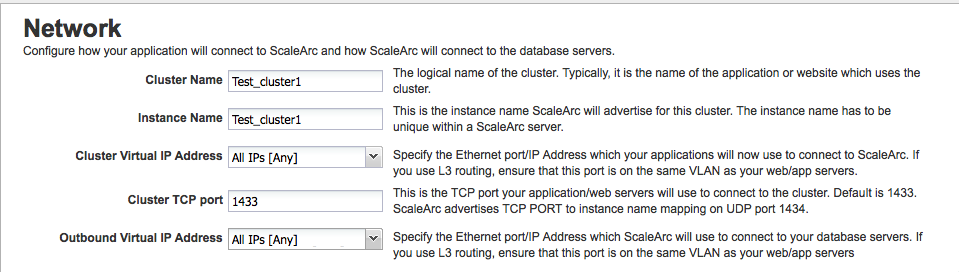
Fill in the fields for the Network section as follows for the cluster:
Field Description Default/User input Cluster Name The descriptive name used throughout the web console.
Enter a cluster name, such as Accounting or Product-Catalog.
Instance Name The instance name ScaleArc uses for this cluster. This name must be unique within a ScaleArc server.
Enter a unique name for the instance. Cluster Virtual IP Address The IP address that the applications uses to connect to ScaleArc.
1 Select a load balancer virtual IP address from the drop down list. 2 Click here to create a Virtual IP Address. If you are implementing Kerberos, make sure you have configured a VIP address with hostname for this field.
Cluster TCP Port The port that the applications uses to connect to ScaleArc. Each cluster requires a unique IP:port. Set the database TCP port. The default is 1433.
Outbound Virtual IP Address The IP address that ScaleArc uses to connect to the database servers.
Select a load balancer virtual IP address from the drop down list.
Note that if you are creating more than one cluster, each cluster should have its own unique IP: port number tuple.
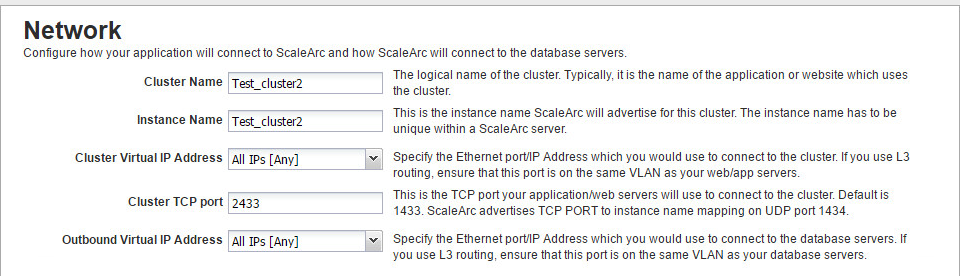
- Next, complete the database access panel on the screen.
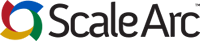
Comments