The Log Settings feature controls the log level ScaleArc maintains for each cluster. The logs screen includes query logs.
Log levels
The log level screen displays the amount of details stored in the logs.
To access the Log screen:
- On the ScaleArc dashboard, click Clusters > Settings >Log Settings.
-
Click the Log Level tab on the screen.

Then, configure as follows:
Field Description Default/User input Minimal logging Writes critical errors, alert messages and configurations changes.
Extended logging Includes everything from minimal logging and adds application queries.
This is the default setting. Verbose logging Includes everything from minimal and extended; adds cache and load balancing statistics. See real time logs and log tailing for samples.
Log query that takes longer than Captures queries that exceed a configured performance threshold and writes them to a specific slow query log file.
Select an interval from the drop down menu.
Logs backup
This feature uploads all log files to an ftp server to maintain historical log files beyond the storage capacity of the appliance.
To access the Logs Backup screen:
- On the ScaleArc dashboard, click Clusters> Settings>Log Settings.
-
Click the Log Backup tab on the screen.

Then, configure as shown below. Click Apply to commit the changes.
Field Description Default/User input Back up log to FTP every Determines the interval you want your logs to be dumped to a FTP server.
Select interval from the drop down menu. FTP Host IP address of the FTP server.
Enter the host iP address. FTP Port Port of the FTP server.
Enter the port IP address. User name Username to login into the FTP server.
Enter the user name. Password Password of the above FTP server. Enter the password. Archive Enabled Enable/disable the archive log files. Archive older then The number of days log files are archived in this area. Select the duration from the drop down menu.
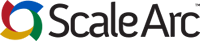
Comments