Use this section to configure
- debug features for the cluster.
Debug
This tab provides several debug options.
- On the ScaleArc dashboard, locate the Status column and click Cluster Settings.
Click on the Debug tab.
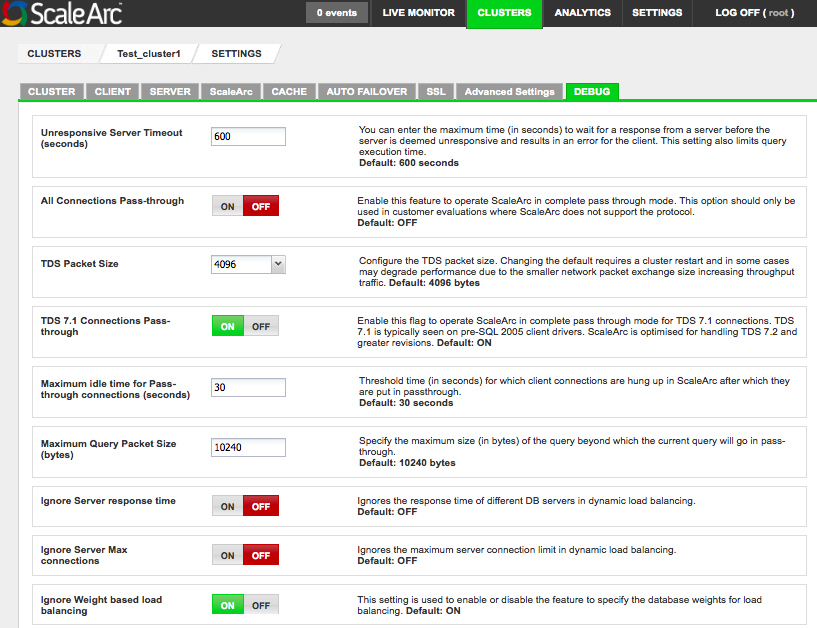
Configure the fields as follows:Field Description User input Unresponsive server timeout The maximum time (in seconds) to wait for a response from a server before the server is deemed unresponsive and results in a error for the client. This setting limits query execution time. It can also serve as a troubleshooting tool to determine if ScaleArc has caused an application issue.
Default value is 600 seconds. All Connections Pass-through For use in customer evaluations where ScaleArc does not support the protocol.
Turn ON to enable a complete passthrough. TDS Packet Size For configuring the TDS packet size. In some cases, a smaller TDS packet size may cause a reduction in traffic throughput when authentication offload is set to ON. In such instances, reconfigure the TDS packet size by setting it to a higher value.
Default is 4096 bytes. TDS 7.1 Connection Pass-through Typically seen on pre-SQL2005 client drivers. ScaleArc is optimized for handling TDS 7.2x versions. Turn ON/OFF. Maximum Idle Time for Pass-through Connections The time (in seconds) after which a hung connection moves into connection passthrough with the primary server. Connection can hang due to some handling problems in the software. Default is 30 seconds. Maximum Query Packet Size (bytes) Specifies the maximum size of the query beyond which the query goes into passthrough mode. Default is 10240 bytes. Ignore Server response Time When enabled, ScaleArc ignores the response time of DB server from the dynamic load balancing calculations. Turn ON/OFF. Ignore Server Max Connections When enabled, ScaleArc ignores the max server connection limit settings of DB server from the dynamic load balancing calculations.
Turn ON/OFF. Ignore Weight based load balancing Used to enable/disable the feature which allows you to include user-specified database weights so as to bias dynamic load balancing's load calculations.
Turn ON/OFF. Next, complete the remaining fields as follows.
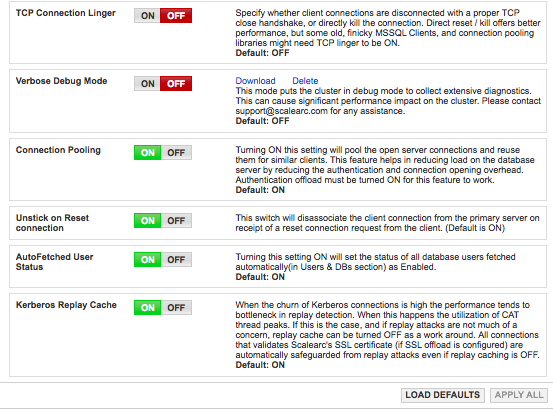
Field Description User input TCP Connection Linger Specifies whether client connections are disconnected with a proper TCP Close Handshake or directly kills the connection. Direct Reset /Kill offers better performance, but some old, finicky MS SQL Clients and connection pooling libraries might require TCP Linger set to ON.
Turn ON/OFF. Verbose Debug Mode When enabled, initiates the troubleshooting mode in ScaleArc at the cluster level. This mode captures and downloads the raw logs (including tcpdump) for the cluster.
Turn ON to run the verbose debug mode. Download/Delete Downloads the log files. Specify the duration that you wish to execute the verbose debug mode on a cluster. The verbose debug mode will generate an event for the log files. The downloaded log files are available in tar.gz format. Only the latest debug file is available for download.
Click Download.
Specify duration.
Click Delete if you wish to remove the downloaded files.
Connection Pooling Requires configuration of the the SQL Server packet size, which is the same size as that of the TDS packets. You may need to reconfigure this setting to a higher value if the traffic throughput through ScaleArc is reduced, especially in authentication offload ON mode.
Turn ON/OFF. Unstick on Reset Connection When enabled, disassociates the primary server from the client connection when it receives the client's request to reset connection. Default is ON in Read/Write split mode. This setting helps to improve the Read/Write split load balancing percentage for connections from client-side connection pooled drivers (for example, .NET drivers) which uses TDS protocol's RESETCONNECTION bit to indicate a connection reuse. Default is ON in Read-Write split mode. AutoFetched User Status When enabled, sets the status of all database users fetched automatically in the Users & DB’s section to Enbaled. Turn ON to enable. Kerberos Replay Cache When ON, protects ScaleArc against replay attacks. Turn OFF only if this setting affects performance. Default is ON.
- Click Apply All to submit changes or click Load Defaults to reset to factory settings.
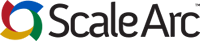
Comments