ScaleArc HA on MS Azure
Azure supports a Layer-4 (TCP, UDP) load balancer. The Azure load balancer provides high availability by distributing incoming traffic among healthy service instances in cloud services or virtual machines in a load balancer set.
ScaleArc supports an Active-Active HA configuration for MS Azure. 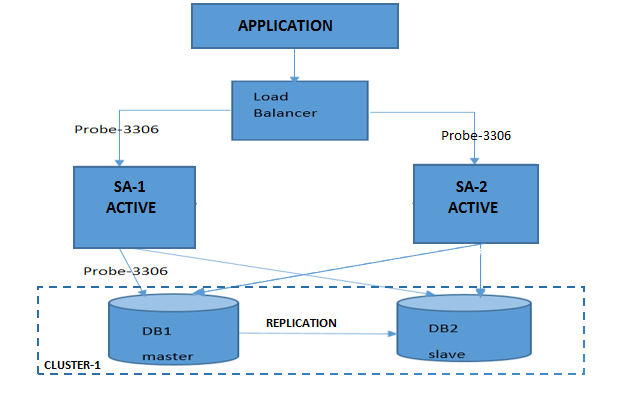
Prerequisites
Before you begin, make sure you have the following:
- An Azure Account.
- ScaleArc virtual machines deployed in a Resource Manager environment.
- Configured inbound rules for the VMs-- HTTP, HTTPS, and MSSQL/MySQL.
Configure HA on MS Azure
Follow these steps:
Create a load balancer
Go to Load Balancers > Click Add.

Give a name, an IP, and a resource group.
Set up backend pool
- Go to Load Balancers > <ScaleArc> > Settings > Backend Address Pool.

- Enter a name for the Backend Pool.
- Click OK.
- In the next column, select the Availability Set.
- Choose the VMs to load balance.
Configure health check
This process conducts a health check of the databases.
- Go to the settings of Load balancer you created and click probes.

Add rules
- In the Azure portal, click Browse > Load balancers, and then click the load balancer you created above.
- Under Settings, click Load balancing rules.

- Add the front end and back end port as the 3306 for MYSQL(1433 for the SQL database).
Log in to ScaleArc
You are now ready to log in to ScaleArc.
On this page
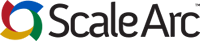
Comments