Install ScaleArc on Bare Metal
This section includes steps for installing ScaleArc on Bare Metal (Physical Machine). If needed, contact technical support at support@scalearc.com or call +1-855-800-SCAL(7225).
Install ScaleArc on Bare Metal
Boot up the machine, with the ScaleArc installation cd inserted into the drive. This loads the Welcome to ScaleArc Installer screen.

- Select the Install ScaleArc option and hit Enter.
- The package begins to install.
- Press any key to continue. If you have successfully installed ScaleArc, the system reboots and the screen displays a login prompt.
Log in to ScaleArc
This is the first time you are logging in to the ScaleArc system.
- Log in using the following credentials:
Username: admin
Password : admin@123
- Select option 1 to set the IP address, subnet, and gateway of the ScaleArc system. Enter 1 to apply the settings.

- Enter 1 to apply the settings.

- Once the network is set, use the same IP address in your browser to see the ScaleArc user interface. If you have any trouble accessing the ScaleArc user interface make sure you have secured the network cabling and the switch/router configuration is in place.
- By default, ScaleArc uses a self-signed certificate for communication via HTTPS. Since it is self-signed, the screen displays an untrusted certificate alert while accessing ScaleArc.
- Proceed to the ScaleArc License Agreement screen. Read through the license and click Accept EULA.
- A successful network set brings up the Welcome screen.

- You are ready to initialize ScaleArc.
On this page
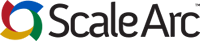
Comments