System status
Review system status
- Click the Settings tab > System settings on the ScaleArc dashboard.
- Review the contents of the System Status screen.

- Configure as necessary:
Field Description Default/User input System Uptime The time since the last system restart/boot.
ScaleArc Software Uptime The time since the last restart of the ScaleArc load balancer. Often an indication of HA role transition when configured in an HA pair.
ScaleArc Software Version The ScaleArc software version installed on your system.
1 Click on Update to update ScaleArc software. See Upgrade ScaleArc for details.
2 Click Apply to complete the upgrade. Installer Logs The logs created during ScaleArc installation.
Click Download to access the installer logs.
Latest Available Version A system post from ScaleArc notifying you if there are any software packages available for installation. ScaleArc Commands The button-activated commands for starting and stopping the load balancer and analytics processes.
1 Click STOP ScaleArc to suspend the load-balancing processes. 2 Click Restart ScaleArc to re-activate the load balancers. 3 Click the STOP Analytics toggle button to suspend or restart the analytics processes. System Commands The button-activated commands for rebooting, shutting down, or resetting the system back to its factory settings.
1 Click Reboot to reboot the system. 2 Click Shutdown to stop the system completely. 3 Click Factory Reset to return the system to its factory settings.
On this page
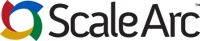
Comments