The custom installation method for ScaleArc software addresses situations where RPM packaging is preferred to ISO/CD installation. Custom installation of ScaleArc is fairly straightforward.
Recommended minimum system requirements
The minimum requirements to install ScaleArc are
6 CPUs
- 16 GB RAM
2 TB disk
CentOS 6.8 Minimal Server
ScaleArc installer improvements
During the ScaleArc software installation process, the traditional install.sh script is replaced with a custom_install.sh for both custom installs and upgrades.
Pre-installation checks
ScaleArc installer improvements for custom installations include the following:
The ScaleArc installer performs checks on the target installation system to verify that it meets the minimum requirements for optimal production operation. To ensure that these checks pass, verify the requirements before you begin the installation process. Error/ warning messages will be generated if any system pre-checks fail and the installation will be abandoned.
| Item | Description |
|---|---|
|
RPM Version |
ScaleArc requires a series of installed RPM files prior to installation. These RPMs are different for Rackspace, DVD/CD/minimal versions of CentOS 6.8, AWS, andAzure. The required RPM list is used by the pre-check module of the installer to determine whether the required RPM package has been installed. If any RPMs are missing, the system throws an error message and the installation process is abandoned. The ScaleArc installer also requires a list of RPMs which consist of packages that will be upgraded or installed by ScaleArc. Information from these packages is used by pre-check module to verify whether the RPM version on the system being upgraded is lesser than or equal to what is required. If there's a match, the installation process continues. If the system finds any RPM of a higher version, it throws an error and the installation process is abandoned. To continue with the installation process by ignoring the specific RPM, add the RPM which is reported in the log file (/data/logs/scalearc-install.log) into the conf file /opt/idb/bin/ignore_rpm_versions.conf from the backend. This avoids an RPM dependency failure and the installation process continues. This may be useful in Rackspace installations where new machines will have updated version of all RPMs. See KB article for details. If the pre-check module successfully completes the RPM dependency check but subsequently fails at the YUM dependency stage then the installation process is abandoned. There is no workaround currently to address this condition. |
|
YUM/Puppet Dependency |
The Pre-check module runs dependency checks using both yum and puppet commands to verify whether ScaleArc can be successfully installed. |
|
Minimum |
The Pre-check module checks for a minimum RAM requirement of 2GB before proceeding. While the pre-check module only requires a minimum of 2GB of RAM, for optimal stability and efficiency, a minimum of 16GB of RAM should be assigned to the ScaleArc system. |
|
Minimum Cores |
Minimum of two cores is checked by the pre-check module.The ScaleArc installer isolates a portion of the system CPU cores for general OS usage. The remaining CPU cores are then dedicated to the ScaleArc software. Since the smallest usable ScaleArc license available is 4 cores, the minimum number of total system CPU cores is 6. Having a minimum of 6 CPU cores available on the system allows ScaleArc to make use of all the cores it needs while also making some cores available for the base operating system. |
|
Storage Consideration |
Minimum disk space of 100GB must be available at the root (/)partition of system. The ScaleArc logging partition (/data) should have at least 500GB of space allocated via a separate disk drive volume. |
SSH management
In earlier installations, non-idb user SSH management was disabled during the installation process. The current version has a feature that does not disable non-idb user's SSH access. For custom ScaleArc installation, we have enabled non-idb user SSH management till the end of the installation.
To enable idb user SSH management, navigate to the System config tab under System Settings and enable SSH.
ScaleArc custom installation
Follow these steps to install ScaleArc:
- Ensure that the server where the ScaleArc software will be installed has direct internet access.
- Connect to the Centos 6.8 minimal installation server where the ScaleArc software will be installed via SSH using the root user credentials.
- Change to the /tmp directory
- Download the ScaleArc Installer RPM. Go to http://support.scalearc.com for the software downloads for the latest version.
Install the installer RPM as follows:
rpm -ivh <path to installer RPM>.- Depending on whether the installation is on a cloud or non cloud platform follow one of the relevant steps below:
To install non cloud platform run the following command:
/opt/idb/bin/custom_install.shTo install on cloud platform install using cloud option i.e -c.
/opt/idb/bin/custom_install.sh -c AWS/AZURE/RACKSPACETo know about options/help available for ScaleArc v3.10 and above:
/opt/idb/bin/custom_install.sh -h [root@rpm-install-host ~]# cd /tmp [root@rpm-install-host tmp]# curl --progress-bar --output idb_installer-3.10.1-107.x86_64.rpm 'https://idblb-iso.s3.amazonaws.com/scalearc-3.10.1/RPMs/idb_installer-3.10.1-107.x86_64.rpm' ######################################################################## 100.0% [root@rpm-install-host tmp]# rpm -ivh idb_installer-3.10.1-107.x86_64.rpm Preparing... ########################################### [100%] 1:idb_installer ########################################### [100%] Successfully verified and installed new ScaleArc installer. [root@rpm-install-host tmp]# /opt/idb/bin/custom_install.sh 2016-07-27 10:49:54 Logs will be redirected to /logs/installer.log 2016-07-27 10:49:54 : Stopping ScaleArc Loadbalancer 2016-07-27 10:49:56 : Stopping ScaleArc WatchDog 2016-07-27 10:50:09 : Starting Prechecks ... WARNING: No Disk mounted on /data . ScaleArc recommends that you mount an additional disk on /data . /data will be used for log files, analytics and historical stats . Do you wish to continue the installation (y/n)? : y Continuing ScaleArc installation process ... 2016-07-27 10:50:17 : Starting ScaleArc Installation ... 2016-07-27 10:51:46 : Starting ScaleArc Loadbalancer 2016-07-27 10:51:47 : Manage : Lock Aquired successfully after 0 ms! 2016-07-27 10:51:47 : Starting ScaleArc Watchdog 2016-07-27 10:51:59: Successfully applied ScaleArc installer. ScaleArc custom installation will not disable SSH access. If you want more security then disable the SSH access from ScaleArc UI's system settings page. Broadcast message from idb@rpm-install-host (/dev/pts/0) at 10:51 ... The system is going down for reboot in 2 minutes! First time installation of ScaleArc need system reboot. If you want to reboot later then press Ctrl-C
Post-installation
- Following installation, the system reboots. If you cancel the reboot, make sure to reboot the system manually before accessing the ScaleArc GUI.
Following a reboot, log in to the ScaleArc GUI as follows:
https://<ipaddress>.
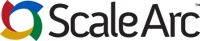
Comments