The Cluster Stats screen displays real-time information specific to each cluster configured in ScaleArc. Graphical representations show Client/Server Connections, Cache Usage, Queries/Second, Cache Hit Rate, and Queries Count per Server, Cache Usage per Database and Logging. You can toggle on/off the legend corresponding to a specific data type on the graph to isolate behavior.
The bottom section of the screen shows current logs with information collected in the lastest hour.
Load cluster stats
- Click the Live Monitor tab > Cluster Stats > <your cluster name) on the ScaleArc dashboard.
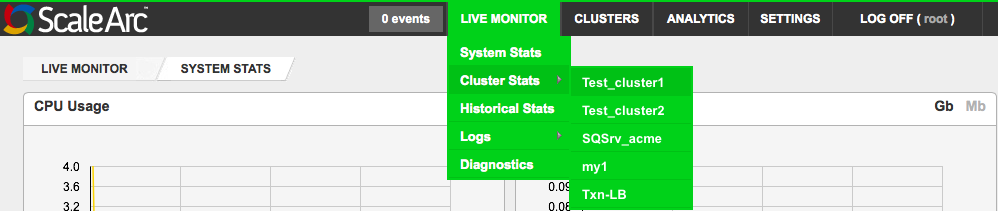
Review the cluster health on the screen.

Graph Description Legend Default/User input Client/Server Connections Shows the number of network connections of different types on the cluster.
Client
Server
Read Q Write Q Persistent client Error Pass Thru1 Click on Thousands or Units in the top-right corner. 2 Toggle the legend to show or hide a selected data type from the graph. Cache Usage Shows the real time in memory cache usage (in MBs or GBs) on the cluster.
Cache size; Invalidation cache size 1 Click on GB or MB in the top-right corner to choose the units for the graph. 2 Toggle the legend to show or hide a selected data type from the graph. Queries/Seconds Shows the real time throughput of queries in the clusters based on the different query types.
Read Write Block Error Pass Thru Invalidation 1 Click on Thousands or Units in the top-right corner. 2 Toggle the legend to show or hide a selected data type from the graph. Cache Hit Rate Shows the percentage of queries that were returned from the DB ScaleArc cache of the cluster.
% Reads from Cache: Of all the Reads, the number that got served from cache
Cache vs Total Queries: The number of queries from the total that got served from cache.% Reads from Cache Cache vs Total Queries Toggle the legend to show or hide a selected data type from the graph. Query Count/Server Shows the real time count of queries for each database server configured on the cluster.
Server hostnames/IP addresses in clusters; cache Toggle the legend to show or hide a selected data type from the graph. Cache Usage/Database Shows the real time size of the cache used on iDB, per database server configured on the cluster.
All logical database names in clusters. 1 Click on GB or MB in the top-right corner to choose the bandwidth type. 2 Toggle the legend to show or hide a selected data type from the graph. Average Response Time per Server Graph plots the average of the time taken for reading the first byte of response across all queries processed in that second. Time taken for first byte (response) metric approximates the time taken for the query to process on the server. This value is directly consumed by ScaleArc's dynamic loadbalancing logic to determine the load on a particular server and change the traffic distribution among servers.
Server hostnames/IP addresses in clusters. Toggle the legend to show or hide a selected data type from the graph.. Replication Lag per Server Graph plots the per second replication lag value calculated by the replication lag monitor (if configured).
This value is directly consumed by ScaleArc's dynamic loadbalancing logic to determine the load on a particular server and change the traffic distribution among servers. (You can configure ScaleArc to exclude these lag time values in the load-balancing calculations.)
Server hostnames/IP addresses in clusters.
Toggle the legend to show or hide a selected data type from the graph. - Select a date and hour range to get a list of logs for your selected cluster within this time period. Click Apply. You can also click Download Original Files to get the data on your local machine.
- Click on a log type tab (for example, Query Log) at the bottom of the screen to see all the related logs for this log type in the panel for the selected time period. The logs for the selected cluster include Query Log, Slow Query Log, Alert Log, Query Error Log, User Failure List (shows current data).
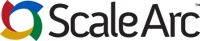
Comments