This section provides details on how to configure a database user that ScaleArc can use to communicate with the database servers assigned to the cluster. ScaleArc uses the configured access credentials, both during the initial cluster configuration process as well as during the continued operation of ScaleArc. ScaleArc performs these tasks with the credentials: collect lists of databases, database users, and user privileges defined in the database server; and monitor the health of individual database servers and that of the replication status between database servers assigned to the same cluster.
Configure Database Access
Follow these steps:
- On the ScaleArc dashboard, click the Clusters tab > Add Cluster button.
Locate the Database Access section. This is the second panel on the Create Cluster screen.
Configure the fields as follows:Field/Button Description Default/User input Username Administrative user for the database server. Refer to the KB article for more information on minimum database user privileges.
Enter the user name. Password Password for the administrative user. Enter the password.
If you have joined Windows AD as a machine account, a pre-selected checkbox appears on top of the screen. Uncheck the box if you do not want the cluster configured for Kerberos.Next, configure the database servers.
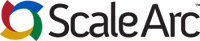
Comments