In this section configure ScaleArc itself for
- load balancing, query caching, and auto failover.
ScaleArc
Click on the ScaleArc tab to modify or enhance the configuration of ScaleArc.
- On the ScaleArc dashboard, locate the Status column and click Cluster Settings.
- Click ScaleArc in the Cluster Settings control panel to open the tab.
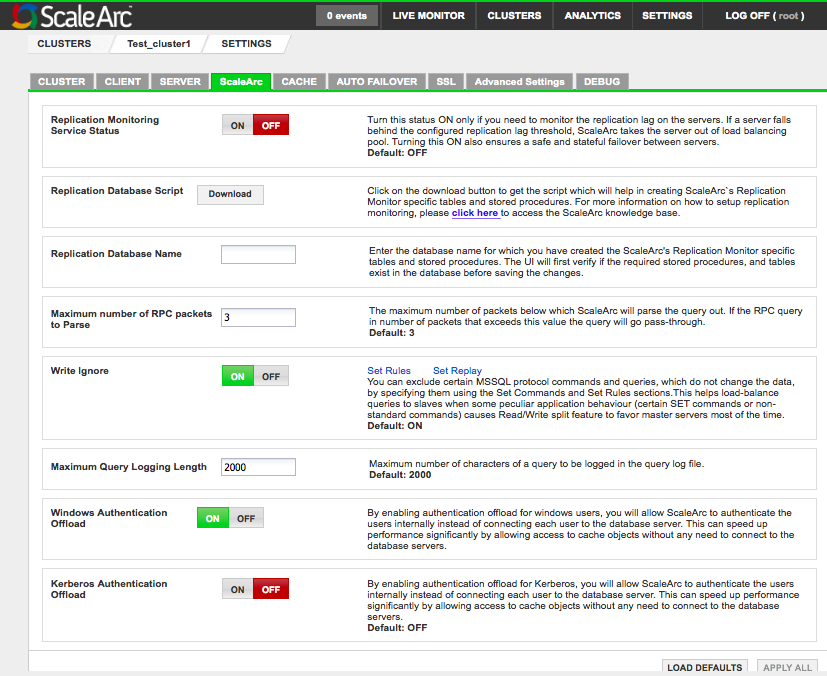
Configure ScaleArc using the following table:
Field Description Default/User input Replication monitoring service status When ON, this feature monitors the replication lag on the replication server. ScaleArc writes to a certain table on the primary server which will get replicated on the secondary servers. Turn ON/OFF. Replication Database script Creates replication monitor-specific tables and stored procedures. Click the Download button. Replication Database name The database name for which you have created the ScaleArc’s Replication Monitor-specific tables and stored procedures. ScaleArc first verifies if the required stored procedures and tables exist in the database before saving the changes. See the KB article for more details on the Replication Monitoring service.
Enter the database name. Maximum number of RPC packets to parse The maximum number of packets below which ScaleArc will parse the query out. If the RPC query in number of packets exceeds this value, the query will go as passthrough.
Default value is 3. Stick Connection for Read QueriesSpecifiies the number of Read queries after a write query to send to same DB server after write query is executed. Connection will un-stick from the DB server after those many Read queries are executed. DELETE?
0 (OFF) Write, Ignore When ON, ScaleArc excludes certain MS SQL Server protocol commands and queries, which do not change the data, by specifying these using the Set Rules section. This helps load balance queries to Read-only replicas when a connection-pooled application behavior (certain SET commands or non-standard commands) causes the Read/Write split feature to favor principal servers most of the time. See the KB article for more details.
Turn ON/OFF. Set Rules Excludes certain MS SQL Queries from being detected as write queries.
Click on the link to activate. Set Replay Specifies a SQL command or statement which gets executed on every new connection that ScaleArc uses after switching the connection from one database server to another. The switch can occur for the following reasons: query routing, Read/Write split, query level load balancing, switchover, mark server offline, or a new client connection.
Click on the link to activate. Maximum Query Logging Length Maximum numbers of characters of a query to be logged in the query log file.
Default value is 2000. Windows Authentication Offload Enables ScaleArc to authenticate Windows users internally instead of connecting each user to the database server. Increases performance by allowing ScaleArc access to cache objects without having to connect to the database servers.
The default setting is ON. Kerberos Authentication Offload When enabled, ScaleArc starts delegation for users connecting with Kerberos authorization requests. If you choose to turn off this option for a Kerberized cluster, ScaleArc continues to use Kerberos for internal administration and uses NTLM or SQL authentication for user traffic. Click here for ScaleArc settings for Keberos.
Offloading authentication requests from your SQL Server speeds up performance in the client application.
Default setting is OFF.
This option is ON for a Kerberized cluster that is joined to the domain as a machine account and has a Kerberized database access.Click Apply All to submit your edits or click Load Defaults to reset to factory settings.
Cache
Use the Cache tab in the Cluster Settings tab to configure this feature.
- Click the Cache tab.
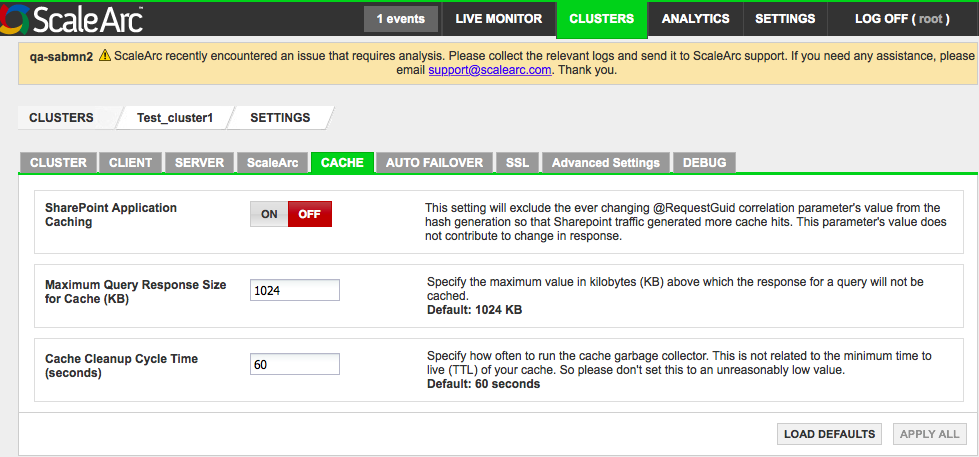
Follow the table below to complete the configuration.
Field Description User input Sharepoint Application Caching Excludes the ever-changing @RequestGuid correlation parameter’s value from the hash generation so that Sharepoint traffic generates more cache hits. This parameter’s value does not contribute to changes in response.
DEFAULT? Minimum Data Size for Cache Compression (bytes) Specifies the minimum value up to which the data for a select query response need not be compressed. If the response size is greater than the value you specify, then the entire response is compressed when cached.
The default and minimum value is 2048 bytes. Maximum Query Size for Cache (KB) Specifies the maximum value in kilobytes above which the data for a select query response is not cached. When query cache does not seem to work, increase this number to accommodate for larger query responses.
When responses to large queries are stored within ScaleArc, the cache memory utilization also increases.
Default value is 1024 KB. Cache Cleanup Cycle Time (seconds) Specifies how often to run the cache garbage collector. This is not related to the minimum time to live (TTL) of your cache. So don't set this to an unreasonably low value.
The default value is 60 seconds. - Click Apply All to submit your edits or click Load Default to reset to factory settings.
Auto failover
The Auto Failover feature simplifies the failover process by automating it to a slave, or another principal within the same ScaleArc cluster without having to manage conflicts.
Whenever the last Read/Write server goes down in a particular cluster, failover upgrades the standby to become the principal server. A slave could be added as Standby Traffic and/or Standby No-Traffic. A Standby Traffic is a server that is used in load balancing under normal operation, but is promoted to a Write server when the last server goes down. A Standby No-Traffic server is meant to receive no traffic during normal operation, until it is promoted to a Write server. Your choice depends on the number of database servers in your system.
Depending on your specific circumstance, you may choose to use either SQL mirroring or leverage one of the External API to manage failover. Review these options carefully to select the best solution for your configuration.
- Click the AutoFailover tab in the Cluster Settings dashboard to configure this feature.
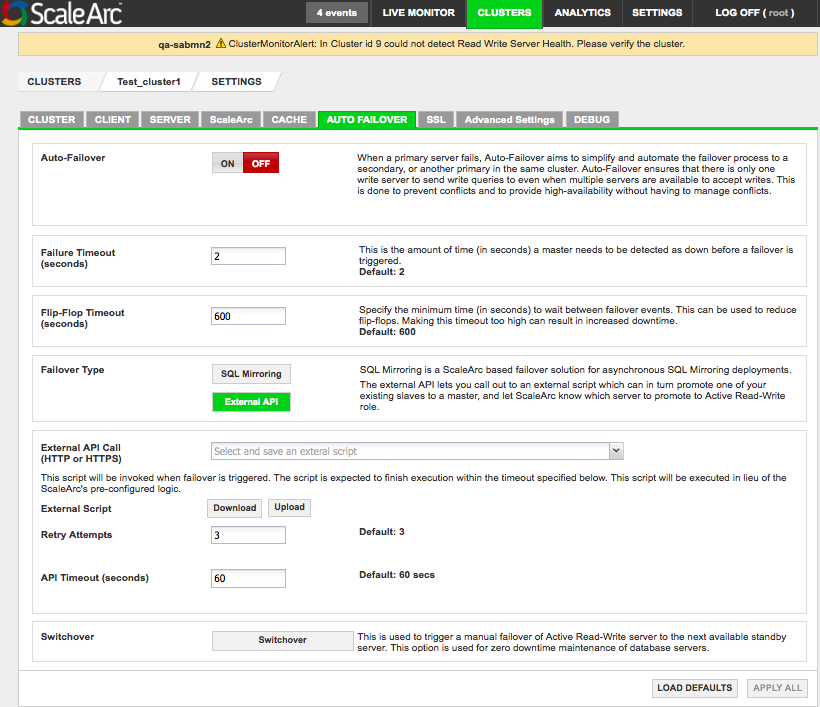
Then configure the fields as follows:
Field Description User input Auto Failover When a principal server fails, Auto Failover aims to simplify and automate the failover process to a standby, or another principal in the same cluster.
Turn ON/OFF. Failover Timeout The amount of time (in seconds) a principal should be detected as
down before a failover is triggered. if the principal remains down past the specified time, the system triggers the failover and upgrades either a slave or another principal to take over the job of the downed principal server. Make sure the timeout entries are appropriate for your environment.
Default value is 0 seconds Flip Flop Timeout The minimum time (in seconds) to wait between fail-over events. This can be used to reduce flip-flops and avoid frequent failovers. Although making this timeout too high can result in an increased downtime for the cluster, in which case the failover takes place after the specified flipflop timeout. Override the timeout by using the switchover functionality by which failover can be manually forced, regardless of the flip-flop timeout.
Default value is 30 seconds. Failover Type ScaleArc supports SQL Mirroring. ScaleArc also supports custom scripts that the system can trigger as part of the Auto Failover.
Select SQL Mirroring OR External API External API
The External API lets you call out to an external script which in turn promotes one of your existing slaves to a principal and informs ScaleArc which server to promote to Active Read/Write role. If you chose this option, follow the table below to configure it:
Field Description User input External API call Makes a call to an external script to promote one of the existing slaves to a master. Select the external script from the drop down list. External Script Uploads/Downloads an external API script. This script is invoked when the system triggers a failover in place of ScaleArc's pre-configured failover logic. See below. Retry attempts indicates the number of retries the system executes. Default is 3 attempts. API timeout (seconds) The script executes within the API timeout specified. Default is 60 seconds. Switchover Triggers a manual failover of active Read/Write server to the stand by server. It overrides all other ScaleArc -specified failover settings and does a manual failover as per customer's requirements.
Active connections in the intermediate state that do not complete in the specified time will not be switched to the standby server. Those connections not in the intermediate state will be switched to the standby server immediately.
Click to initiate. Specify the manual failover timeout. Click Apply All to submit your edits or click Load Defaults to reset to factory settings.
Initiate an External API script
You need to locate and edit the Eternal API script to tailor it to your environment before you can upload it.
- Click on the External API field to locate the script from the drop down menu.

- Download the script on your local drive.

- Edit it carefully with your text editor to show the following: your ScaleArc appliance's IP address, the username and password for ScaleArc, and the server key.

- Rename the file once you have completed the edit.

- Load the edited file into the field. A successful upload displays this message:

- Complete the remaining fields.
- Click Switchover.
- Enter a timeout number manually.

- ScaleArc posts this message when it initiates the switchover:

- If the switchover fails, you'll receive an error notification in the Events tab on the ScaleArc dashboard:

- Correct the error and re-initiate the switchover.
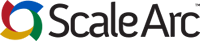
Comments