Use this screen to configure or edit
Then, configure a ScaleArc cluster as follows:
- Client/Server traffic settings
- ScaleArc settings, including cache and auto failover
- SSL and Debug settings
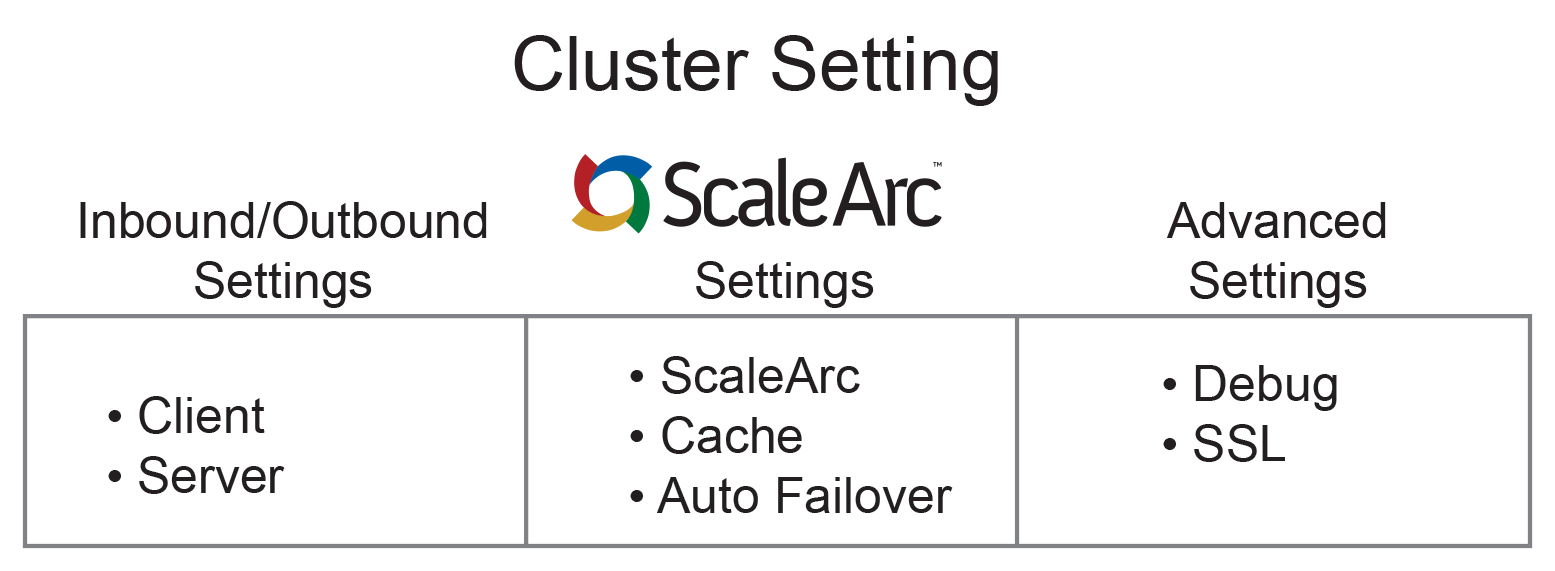
Edit ScaleArc Cluster Info
The ScaleArc dashboard provides connection status and load balancing information in the first column. Note that you had defined many items such as the cluster name and inbound and outbound IP addresses when you created a cluster. The Clusters screen under Cluster Settings allows you to edit these attributes.
Follow these steps to edit the ScaleArc Cluster Info:
- On the ScaleArc dashboard, locate the Status column and click Cluster Settings.
- Click Clusters to open the tab.
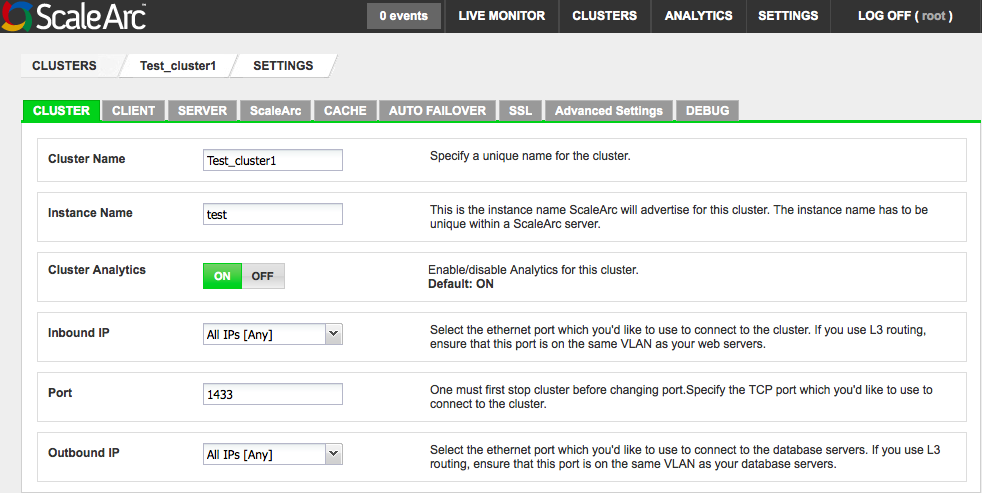
Use the following table to edit the values.
Field Description Default/User input Cluster Name A name that uniquely identifies the cluster within the interface.
Enter a name. Instance Name The instance name ScaleArc will use for this cluster. The instance name must be
unique within a ScaleArc server.Enter a unique name. Cluster Analytics Determines if analytics are running for this specific cluster.
Turn ON/OFF. Inbound IP Includes LAN Interface, IP Address, and Port settings.
Port Specifies the TCP port which you'd like to use to connect to the cluster.
Enter a port number. Outbound IP Includes LAN Interface, IP Address, and Port settings.
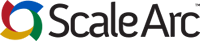
Comments