SSL
You can modify the SSL Settings for a cluster or enable/ disable the SSL settings for a particular cluster.
Configure SSL
- On the ScaleArc dashboard, locate the Status column and click Cluster Settings.
- Click on the SSL tab in the Cluster Settings dashboard. Use this screen to edit/delete client and server certifications you uploaded when you created a cluster.
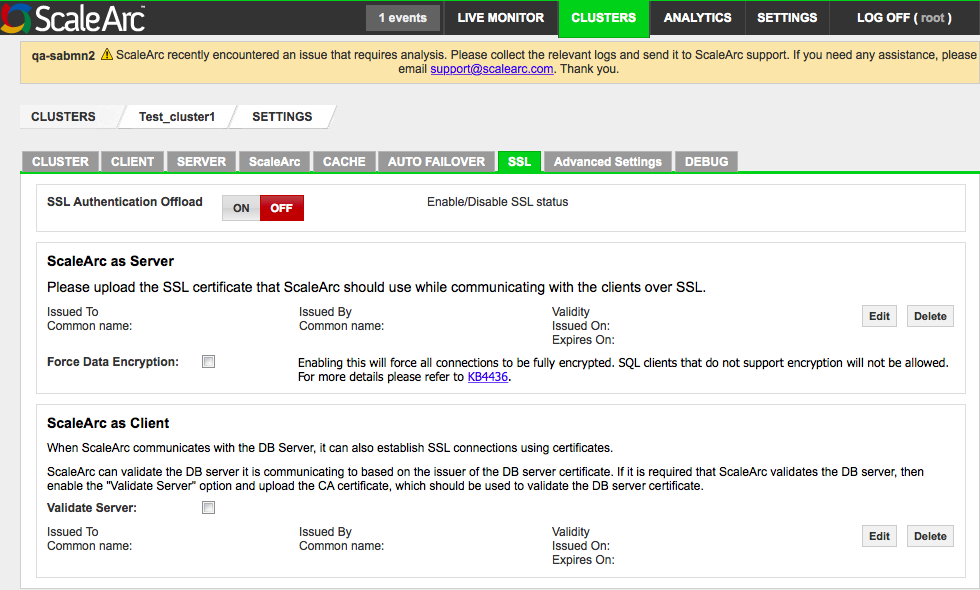
Enable or disable SSL settings for a particular cluster.
Configure the remaining fields in the screen as follows:
Field Description User input SSL Authentication Offload Establishes secure connection between the client and the server via ScaleArc.
SSL Offload enablement requires you to upload a certificate and a key pair.
Select OFF or ON button. ScaleArc as Server SSL Offload enablement requires you to upload a certificate and a key pair. - Click Edit>Browse to upload Server certificate.
- Click Browse to upload Server key.
Validate client Enables ScaleArc to validate clients connecting to ScaleArc, based on the issuer. Enable this option to upload and save the appropriate CA certificate. Validity
Issued on
Expires onIssue and expiration dates for the certificate. Upload the certificate to see the dates. Force Data Encryption Forces all connections to be fully encrypted. Select/deselect checkbox. ScaleArc as Client ScaleArc connect to the SQL Server using client certificates. Validate Server Enables ScaleArc to validate DB server communication and upload the appropriate CA certificate. Enable this option to upload and save the appropriate CA certificate. Validity
Issued on
Expires onIssue and expiration dates for the certificate. Upload the certificate to see the dates.
On this page
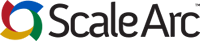
Comments