Install ScaleArc on MS Azure
Follow these steps to install ScaleArc on MS Azure. Click here to set up an HA configuration. Note that the portal view may differ slightly from the screenshots included in this section.
Prerequisites
Before you begin, make sure you have the following:
- a Windows Azure subscription account.
Create a virtual machine
Use the ScaleArc image from the Azure Marketplace to create new virtual machine:
Navigate to the Azure portal at https://portal.azure.com/ and log in.

- In the Azure portal, select New from the menu on left and search "Scalearc" in the Azure Marketplace.

- Select the image to use, for example “ScaleArc for SQL Server.”

Configure the virtual machine
Where possible change the names for the services being used (for example, cloud service, availability set, resource group).
- Create the VM in the resource manager mode.

- Select the subscription to use for this VM (subscriptions are used for billing).
- Create a new resource group or add VM to an existing resource group. Resource groups are a collection of network and security policies defined for the group. Choose the location for the VM. The resources you add to the resource group are deployed to this location.

- Choose the size for the VM. Azure has different resource sizes. Here you can find the minimum requirements for ScaleArc. Review the definitions on each VM size and type on the azure website. For this demonstration, we have chosen A3, which meets the minimum requirements for the ScaleArc production system.

- Define the virtual network.

- Select an Availability set. Availability sets are used for HA and allow you to group VMs together to ensure availability in the event of an outage.

- Next, review the summary page. Click OK to commit your selections.

- Review the details and legal terms from Azure. Click Purchase to launch the instance.

- From the Azure dashboard click on "virtual machines" and select your VM.

Log in to ScaleArc
This is the first time you are logging in to the ScaleArc system.
- Copy the public IP address assigned to access the VM.

- Browse to the IP address to set up ScaleArc.
- Proceed to the ScaleArc License Agreement screen. Read through the license and click Accept EULA.
- A successful network setup brings up the Welcome screen. You are now ready to initialize ScaleArc.

On this page
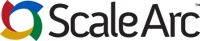
Comments