The Log Trail screen provides a real-time view into every query and session that is established to and through ScaleArc.
Locate ScaleArc logs
Click the Live Monitor tab > Logs> <Your cluster name> on the ScaleArc dashboard for logs for a specific cluster.
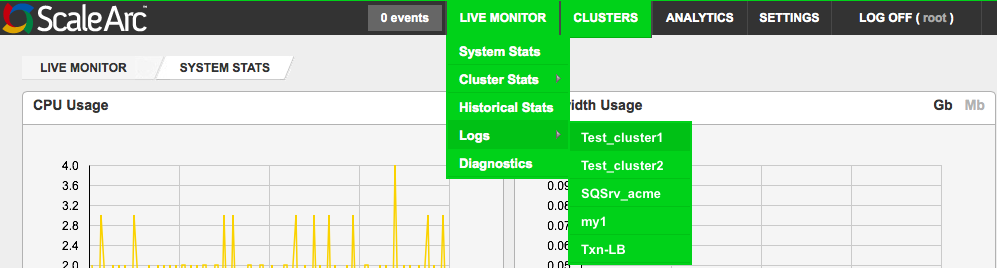
Review the Log Trail screen for the following:

Log Description Query Log Captures all client connections (applications) and SQL statements run against any database server in the cluster. The query log is useful when you suspect an error from a client and want to know exactly what the client or application sent to the database server.
General Log Contains API status collection information regarding health of the Scalearc core.
Slow Query Log Slow Query Log – The slow query log includes all queries which take longer than the configured time to process on your servers. You could use this log to find out which queries are most intensive, optimize them, or cache the frequently repeated ones to reduce load. Slow query logs are disabled by default. Refer to Log settings for details.
Alert Log Includes log messages from ScaleArc that requires attention of the system administrator, for example. database health check failure alerts.
Query Error Log Includes log messages from ScaleArc where either there is an error processing the query on the server; in which case it logs the error message returned from the server. Alternatively, it indicates an internal error.
HA Log Includes log messages from ScaleArc's HA service.
Sync Log Includes log messages from the rsync service that is syncing resources between the HA pair.
Delete Cache Log Includes messages when a cache data is deleted. These messages are seen only for scheduled cache deletes. Refer to Cache Manager for more information.
Audit Log Contains an audit trail for UI changes performed on ScaleArc for a given cluster. This includes which user made a change and what change was made to the system.
Health Log Includes messages related to the health of the database servers.
Auto Failover Log Includes messages related to the status of Autofailover.
- Alternatively, access the logs through the quick links located next to the cluster on the ScaleArc Control Panel.
- Click on the Clusters tab on the ScaleArc dashboard.
- Locate the Status column.
- Click on the blue arrow > Logs.
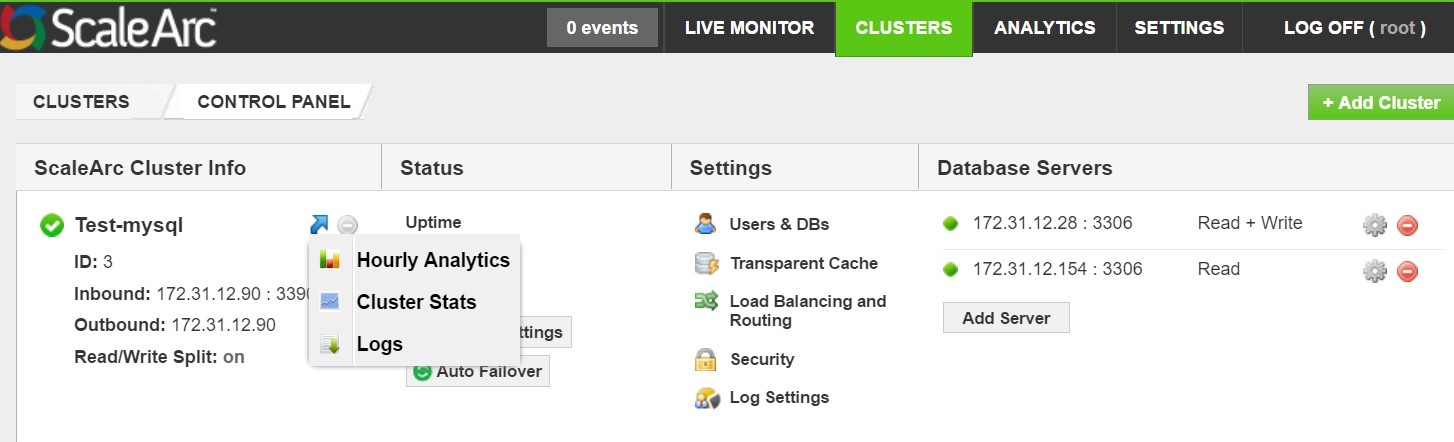
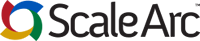
Comments